With this feature, a scheduler can send a WhatsApp message directly to the shopper.
Get started on the main Admin Page.

Select a client and survey and simply use the Scheduler button on the top right of your screen to reach the main Scheduler Page. Once there, use the Scheduler Shop Log button, in the Logs & Reports Column.
Once on the Scheduler Shop Log page, filter for the jobs you are interested in messaging the shoppers about.

The Find Shoppers link will open a Shopper Lookup page.

Simply enter your shopper preferences, using the Advanced options section if needed, and hit the Search button.
Any shopper that matches your filtering will be displayed, and if their phone number is in the international format, you will see the WhatsApp icon next to it.

Click the icon to open a WhatsApp Desktop application, with the shop information pre-filled in the default message.
You can edit the message if required, and once content, simply send it to the shopper!
| Message before sending | Message after sending |
|---|---|
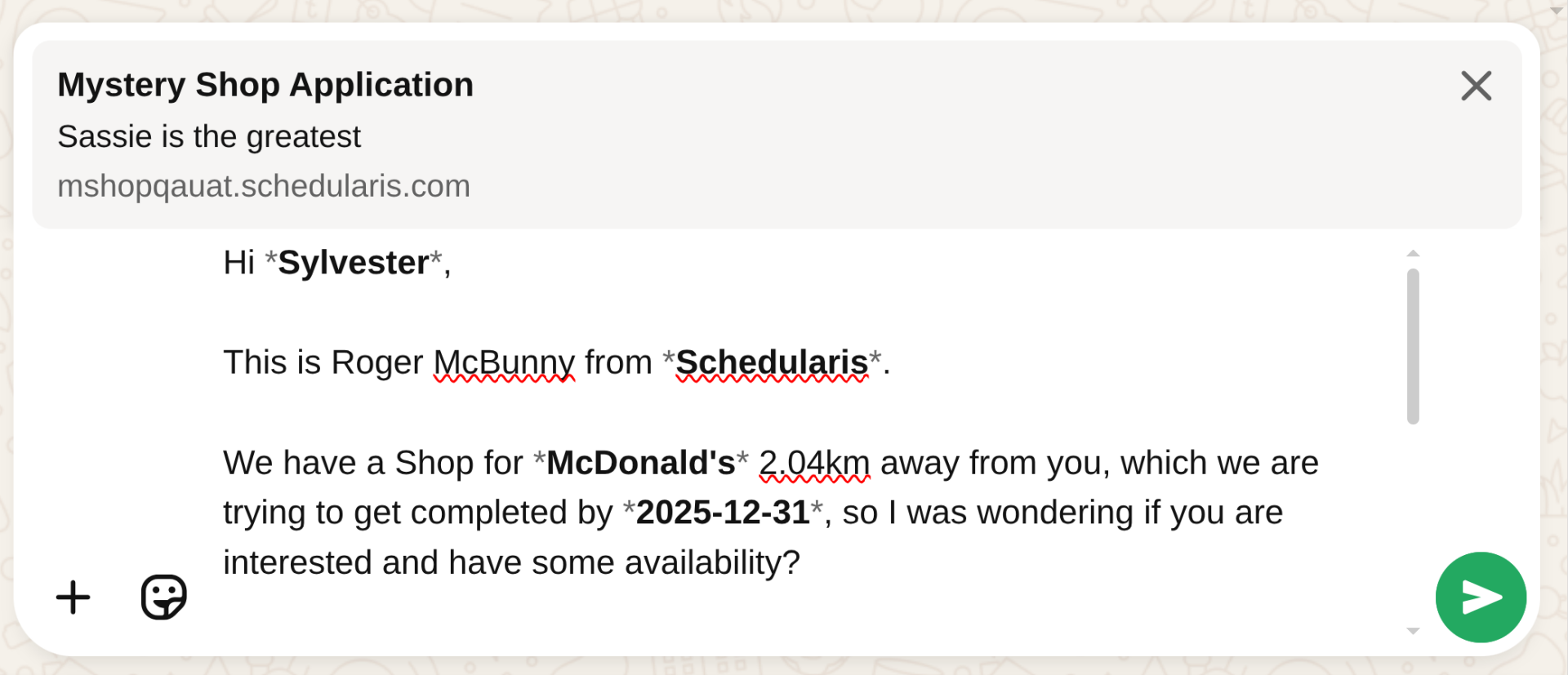 |  |
The default message can be customized for the entire system, and per client.
This feature uses the shopper's language preference to select the language for the message, defaulting to English in case the message has not yet been translated to other languages.
 To customize the message, or translate it, please open a Support Tracker and let us know how we can help!
To customize the message, or translate it, please open a Support Tracker and let us know how we can help!
How to turn this on?

For this feature to work, the shopper must opt in to receive the WhatsApp messages, and their phone number must be in the international standard format.
Opt In
In order to be able to receive WhatsApp messages, each individual shopper must agree to it.
To facilitate this, create a new Yes - No Question on your Extended Shopper Profile. You can use your own wording, but please ensure that the shopper is aware of the international phone number format needed for them to be able to receive messages.
A good example would be:
Do you consent to receive messages via WhatsApp?
Please ensure that your phone number (Phone 1) is in an international phone number format.
For example, +15551234567 for US numbers, or +442081234567 for UK numbers.
Once the question is in place, open a Support tracker and let us know the question ID of the ESP question you just added.
International phone number format
To be able to send messages via WhatsApp, each shopper's phone number (Phone 1) must be in international format: +country_codephone number
For example, +15551234567 for US numbers, or +442081234567 for UK numbers.
You can either ask the shopper to update their phone number when they answer the ESP question you added, or you can reach out to us to get an export of the shoppers phone numbers. Once you correct them, we can update them in bulk on our side.
Additionally, we have a system setting that will enforce international phone number format when the shopper signs in, or updates their profile. To have this turned on, please reach out to us!

Both of these requirements need to be fulfilled for this functionality to work.
The shopper must answer Yes to the ESP question you added, and their phone number (Phone 1 field) needs to be in the proper format. If either of these requirements are not met, you will not be able to send them a WhatsApp message!
